Whether you're looking for precise information, exploring industry trends, or hunting for market insights, mastering Google Search can save time and effort. Here are ten tips to supercharge your search skills, each with a brief explanation to get you started.
1. Use Quotation Marks for Exact Phrases
If you're searching for an exact phrase, enclose it in quotation marks (" "). For example, searching "small business marketing strategies" will only show results that include that exact phrase.

This is ideal when you're looking for precise information or quotes, cutting through irrelevant results.
2. Exclude Words with the Minus Sign
Use the minus sign (-) to exclude certain terms. For example, project management software -free will show results for paid project management software and exclude free options.
This method helps filter out unwanted results, ensuring your searches are tailored to your needs.
3. Search Within a Specific Site
Add site: followed by a domain to search only within that website. For example, site:example.com data security tips will only pull results from the specified website.
This is useful when researching a competitor's site or looking for specific content within a trusted source.
4. Use the Asterisk as a Wildcard
The asterisk (*) acts as a placeholder for unknown or variable terms. For instance, small business * strategies will display results for various strategies related to small businesses.
It’s helpful for exploring diverse ideas or completing partial phrases.
5. Leverage Google’s Advanced Search Operators
Advanced operators like intitle: or inurl: narrow your search. For example, intitle:cybersecurity will find pages with "cybersecurity" in the title, while inurl:blog finds blog pages.
These operators make searches highly targeted, saving time and enhancing precision.
6. Search for File Types
If you're looking for specific file types, use filetype:. For instance, marketing strategy filetype:pdf will display only PDF documents related to marketing strategies.
Quickly find downloadable resources or reports in formats you can use immediately.
7. Use Related Search
Typing related: followed by a URL (e.g., related:example.com) shows websites similar to the one you entered.
It’s a great way to discover competitors or alternative resources within the same niche.
8. Set a Date Range for Results
To find recent information, click on "Tools" under the search bar and set a custom date range. Alternatively, use the before: and after: operators, like technology trends before:2024 after:2020.
Keeps your information relevant and up-to-date, especially when trends or policies change quickly.

9. Search for Definitions
Type define: followed by a word to get its definition directly in the results. For instance, define:networking.
Instantly clarify terms without leaving the search page, making research smoother.
10. Search for Similar Terms
Use the tilde symbol (~) to include synonyms. For example, ~efficient marketing strategies will show results for "effective," "productive," and other related terms.
Broadens your search to include diverse perspectives and resources.
Bonus Tips for Business Users
- Google Alerts: Set up alerts for keywords like your business name or industry trends to stay updated automatically.
- Reverse Image Search: Use images.google.com to upload a photo and find its source or similar images—a handy tool for marketing professionals.
- Voice Search: Take advantage of Google’s voice search for quick queries when on the move.
Why Mastering Google Search Matters for Business
A well-executed Google search saves time, reduces frustration, and provides reliable results, whether you’re doing market research or finding event caterers these tips ensure you extract the maximum value from Google’s powerful search engine, turning it into an indispensable part of your productivity toolkit.
By incorporating these strategies into your daily searches, you’ll navigate Google like a pro and unlock its full potential for your business needs. Let us know which tip was your favourite, and share any unique Google Search hacks you’ve discovered!
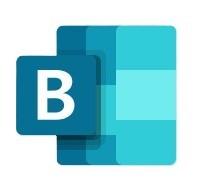
Tech Tips: Microsoft Bookings Advanced Features
Back in 2022, we introduced the basics of Microsoft Bookings—how to set up your calendar, add services and staff, and share your booking form. It has become one of our most popular blogs. In this follow-up, we’ll highlight some lesser-known but powerful features you can take advantage of. Whether you're looking to reduce no-shows, gather more customer info, or get better oversight of your bookings, there’s something in here for you.

The Importance of Having a Business Continuity and Disaster Recovery Plan for Your Business
We all know that unexpected disruptions—whether it’s a cyberattack, power outage, or even a natural disaster (thanks Alfred!) —can seriously impact business operations. But having a solid Business Continuity and Disaster Recovery Plan in place can make all the difference in keeping things running smoothly when challenges arise. To help, we’ve put together a free template to get your started.