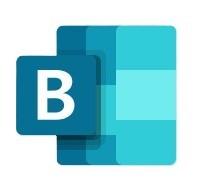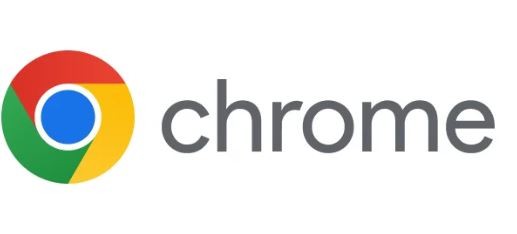With support for Windows 10
ending in 2025,
now is a great time to consider changing your operating system to Windows 11.
Windows 11 brings a range of powerful tools and customisation options that can boost productivity and streamline workflows, especially for
business users. With features that enhance security, simplify multitasking, and enable seamless integration with mobile devices, this latest
version of Windows is designed to support the fast-paced needs of modern workplaces.
In this guide, we’ll explore some of Windows 11’s top tips and tricks—from aligning the Start button and customising Quick Settings to
pairing devices and using the innovative Copilot tool. These insights will help you unlock the full potential of Windows 11 for your
business needs.
Realign the Start Button
If you prefer the classic Windows layout, you can move the Start button to the bottom left.
Go to Settings > Personalization > Taskbar > Taskbar behaviors, and select "Left" for Taskbar alignment.
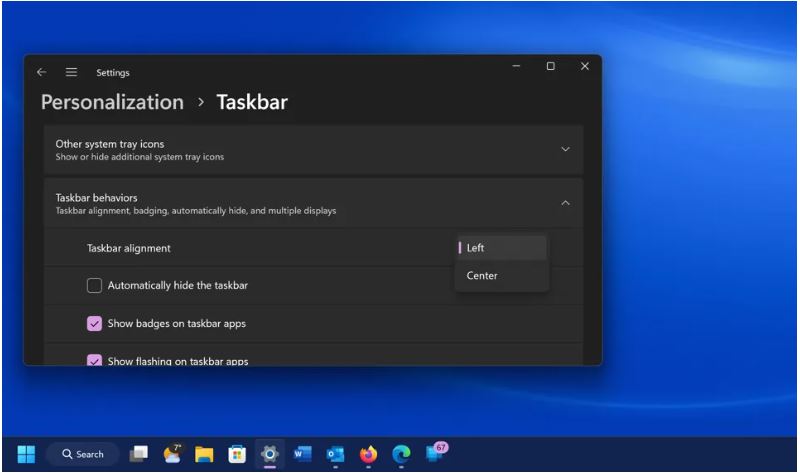
Generate Text and Images With Copilot
Windows 11 includes Copilot,
a handy AI tool for generating text, images, and even automating tasks.
Access it via the Windows + C shortcut to simplify content creation and workflow tasks directly on your desktop.
Whilst not the full paid version, it is still packed with features - you can use your voice to tell it what to do, and it remembers the context of a conversation. It can write code, summarise a web page or PDF, and write a poem on a topic of your choice. You can drag an image file onto it or select an area of the screen for it to explain.
Copilot will also change PC settings, for example, switching you to dark mode. On the flip side, if you want no part of AI on your traditional Windows PC, you can simply turn Copilot off in Settings > Personalization > Taskbar and slide the Copilot switch to off.
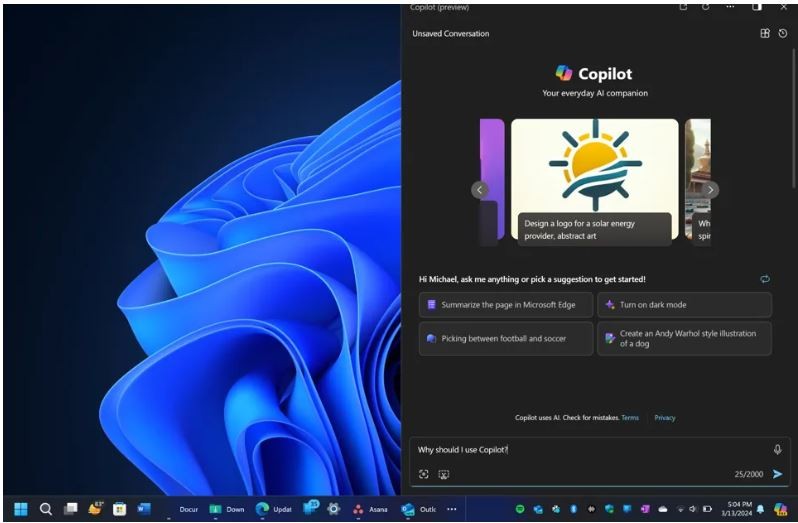
Customise the Quick Settings Panel
Tailor the Quick Settings panel to include controls you use most often.
Click the network, volume, or battery icons on the taskbar, then select “Edit” to add or remove items for faster
access. Unpin what you don't want or click Add to make new features accessible from the Quick Settings menu.
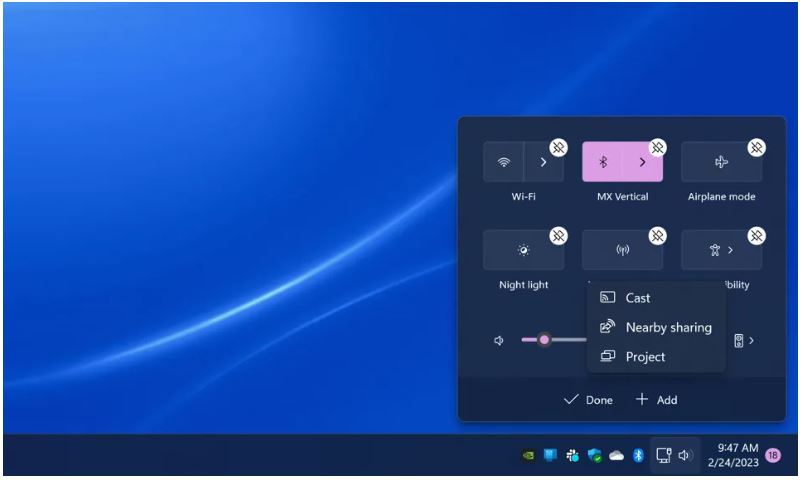
Connect Your Phone for Texts, Calls, and More
With the Phone Link app, you can wirelessly connect your Android or iOS device to your PC.
It lets you send texts, make calls, and access your phone’s notifications and apps right from your computer.
If you're using an Android phone, you get a lot more out of Phone link, like access to any photos you shot on the phone, using it as a Wi-Fi hotspot, play music from it, or even run phone apps on your PC screen.
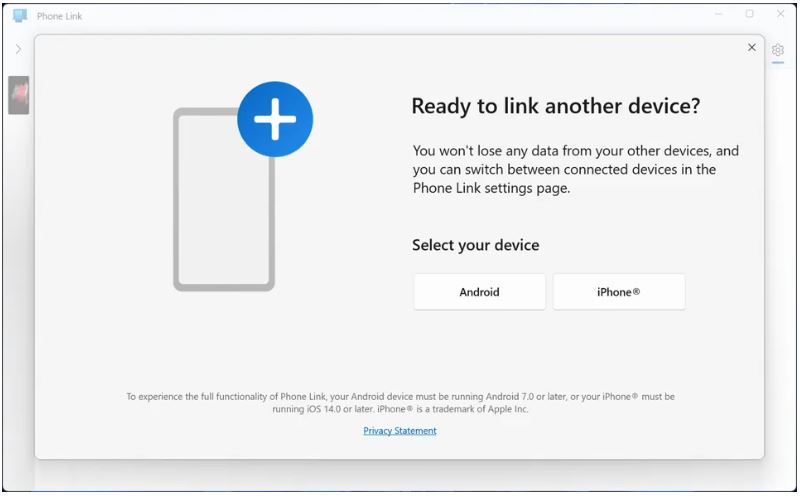
Increase Security by Using Passkeys
Windows 11 supports passkeys, a secure and password-free way to sign into apps and websites. It can now store your passkeys or use those
stored on other devices such as your smartphone.
Go to Settings > Accounts > Sign-in options and enable passkeys for supported services, boosting your security.
On Windows 11, passkeys take advantage of Windows Hello authentication via PIN, facial recognition, or fingerprint.
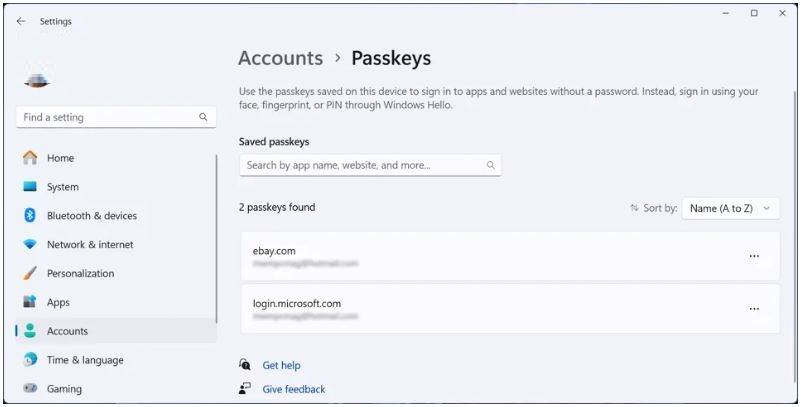
Add Tabs to File Explorer
Just like a browser, File Explorer now supports tabs, letting you open multiple folders in one window.
Just click the “+” icon in File Explorer or press Ctrl + T to add new tabs, making file management smoother and more organised.
You can drag a file between tabs. Just drag it to the desired tab and then down into the file list for that tab. Also as with a web browser, you can drag tabs sideways to rearrange them and press Alt-Left Arrow to navigate back in a tab (but not Ctrl-PgUp and Ctrl-PgDn as you can on a web browser).
Windows 11 also adds a New button for creating new folders and shortcuts, as well as documents based on the programs you have installed. The buttons displayed change based on context, too, so for example, when you're searching in the right-hand search box, you get a Search Options button.
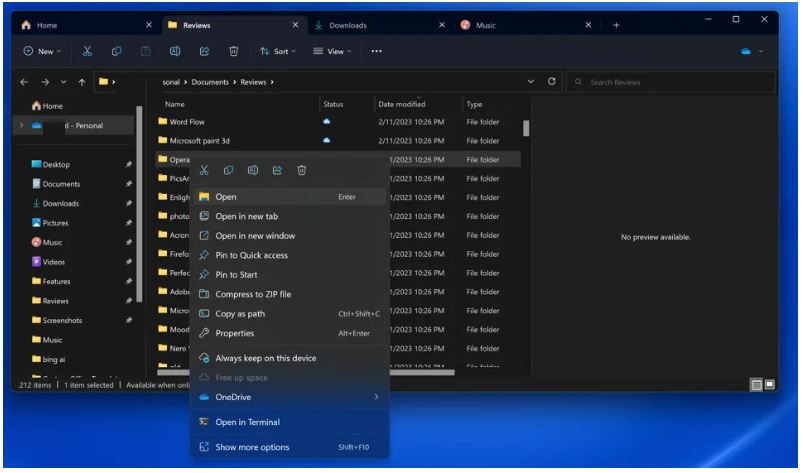
Windows 11 is packed with tools and customisation options designed to empower business users. By making the most of features like Copilot
for AI-powered assistance, Quick Settings for streamlined controls, and enhanced security with passkeys, you can boost productivity and
create a more efficient work environment.
Whether you're optimising your workspace with tabs in file explorer or integrating your smartphone through the Phone Link app, Windows 11 offers practical solutions for modern business demands. Take time to explore these features, adjust settings to your preferences, and discover how Windows 11 can enhance your daily operations and long-term business success.